Kalender pendidikan 2023 / 2024
Recent newsread moreTahun ajaran baru telah tiba. Yuk, cek kalender akademik 2023/2023 jenjang SD, SMP, SMA, SMK di wilayah DKI Jakarta terbaru untuk mengetahui jadwal pelaksanaan PTS, PAS, PAT/UKK, dan hari libur nasional.
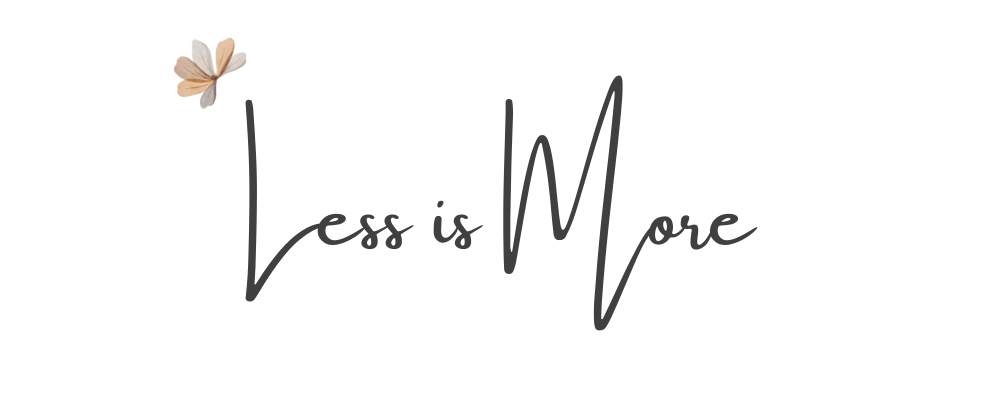


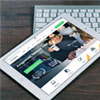


Comments